How to use the chatbot in Google Messages
AI & Machine Learning, Google Gemini, Google MessagesWhile messaging apps like WhatsApp, Telegram, and Signal are popular, many still prefer using Google Messages to chat with friends and family. It’s easy to use and comes preinstalled on most Android phones. By adding support for Gemini on Messages, Google appears to be using its accessibility to push the AI chatbot to more users — you can even interact with the AI model directly from Messages without invoking the Gemini app.
The added advantage is you don’t need to set it as the default assistant, and you can continue using Google Assistant. This guide shows you how to use Google Gemini in the Messages app so you can get help crafting tricky messages, planning events, and more.
Related
5 Gemini tips to boost your research and writing in Google Docs
Reimagine your boring docs with a touch of Gemini
Getting started with Gemini in Google Messages
Having Gemini in Google Messages makes it convenient to access the AI chatbot. You can use it to compose texts, make holiday plans, create grocery checklists, and more. It’s worth noting that Gemini is not supported in Google Messages with a Google Workspace account or a Google Account managed by Family Link.
Before you start using Gemini in Messages, you must meet the following conditions:
- Own an Android phone.
- Be 18 or older.
- Set the phone’s language to a supported language.
- Have a personal Google Account.
- Your phone should have RCS chats activated.
- Your phone should have the latest version of the Google Messages app.
How to chat with Gemini in Google Messages
After checking to see if you meet the above prerequisites, you’re ready to chat with Gemini.
Your chats with Gemini in Google Messages aren’t end-to-end encrypted.
- Launch Google Messages on your Android phone.
- Tap Start chat and choose Gemini.
- Alternatively, you can tap the Gemini icon.
- You’ll see a welcome screen if you’re chatting with Gemini for the first time.
- Tap Use Gemini.
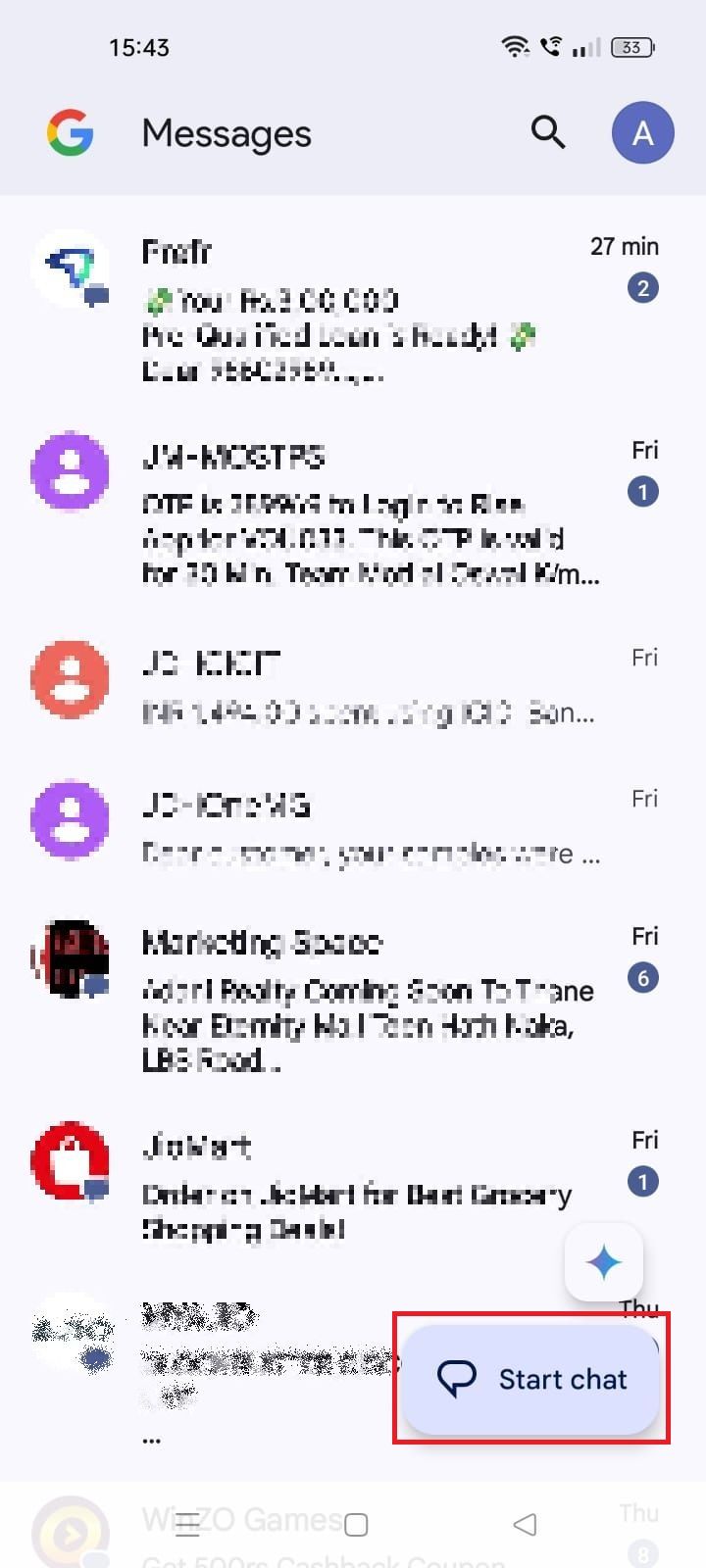
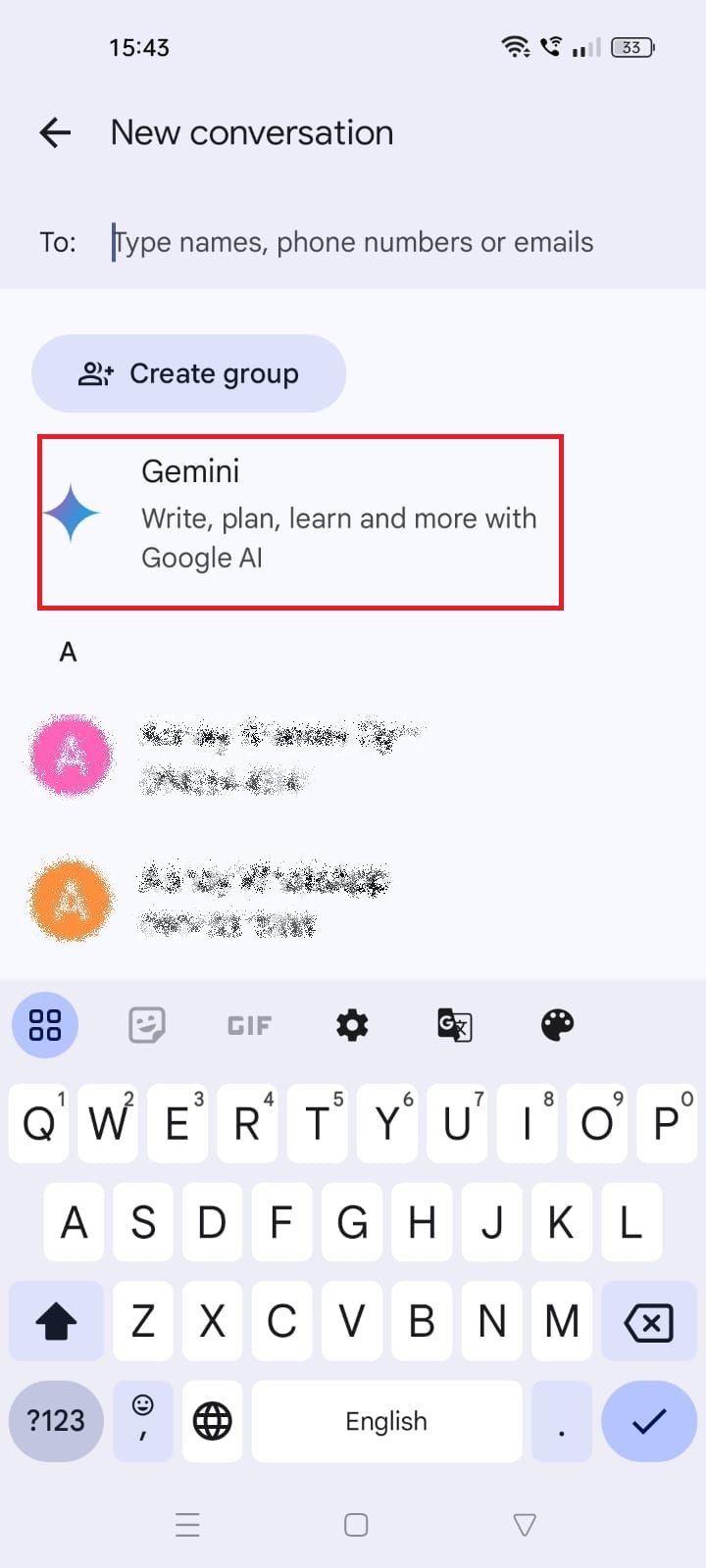
- You’ll see suggestions above the message field if it’s your first chat with Gemini.
- Type your prompt in the message field.
- You can add a photo to your prompt by tapping the attach media icon to the left of the message field.
- Tap the Send message icon after composing your prompt.
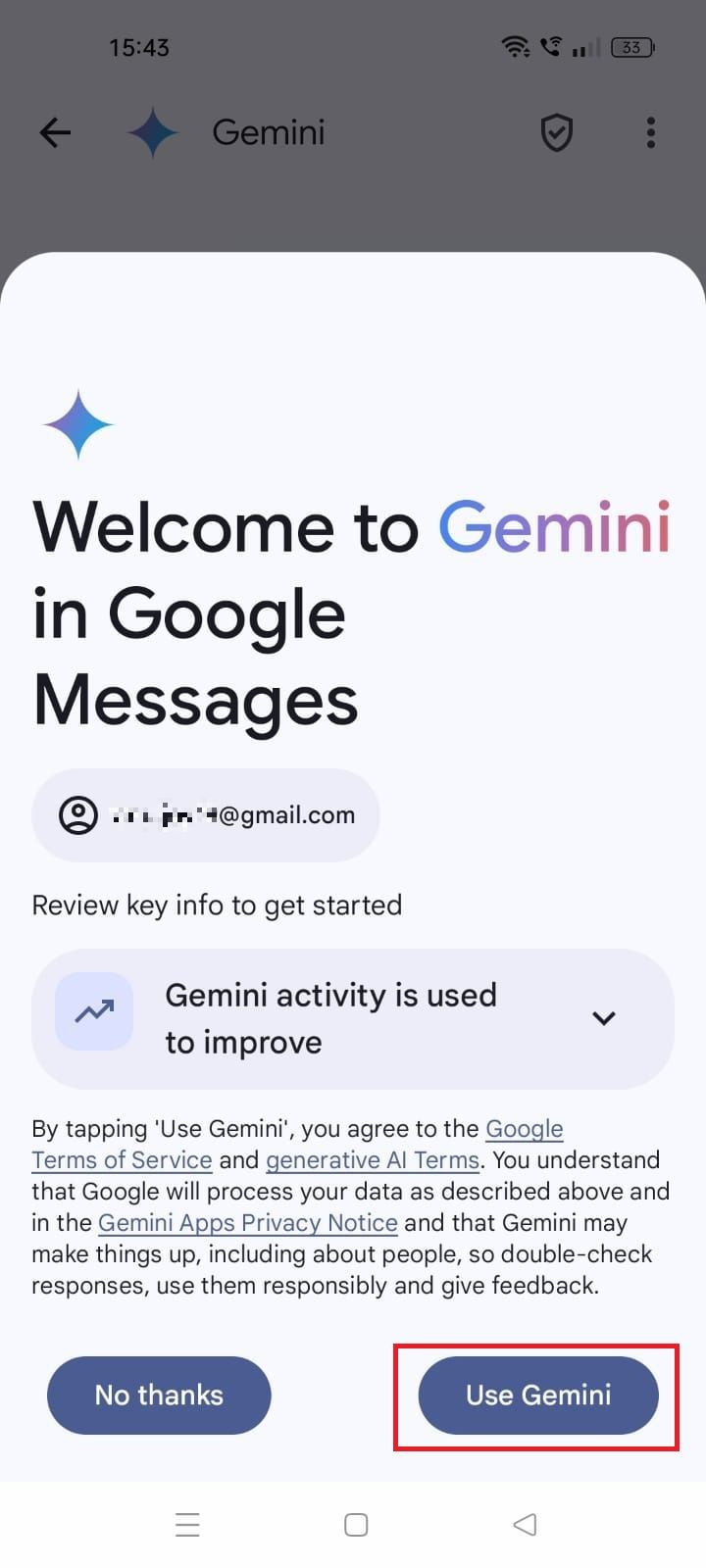
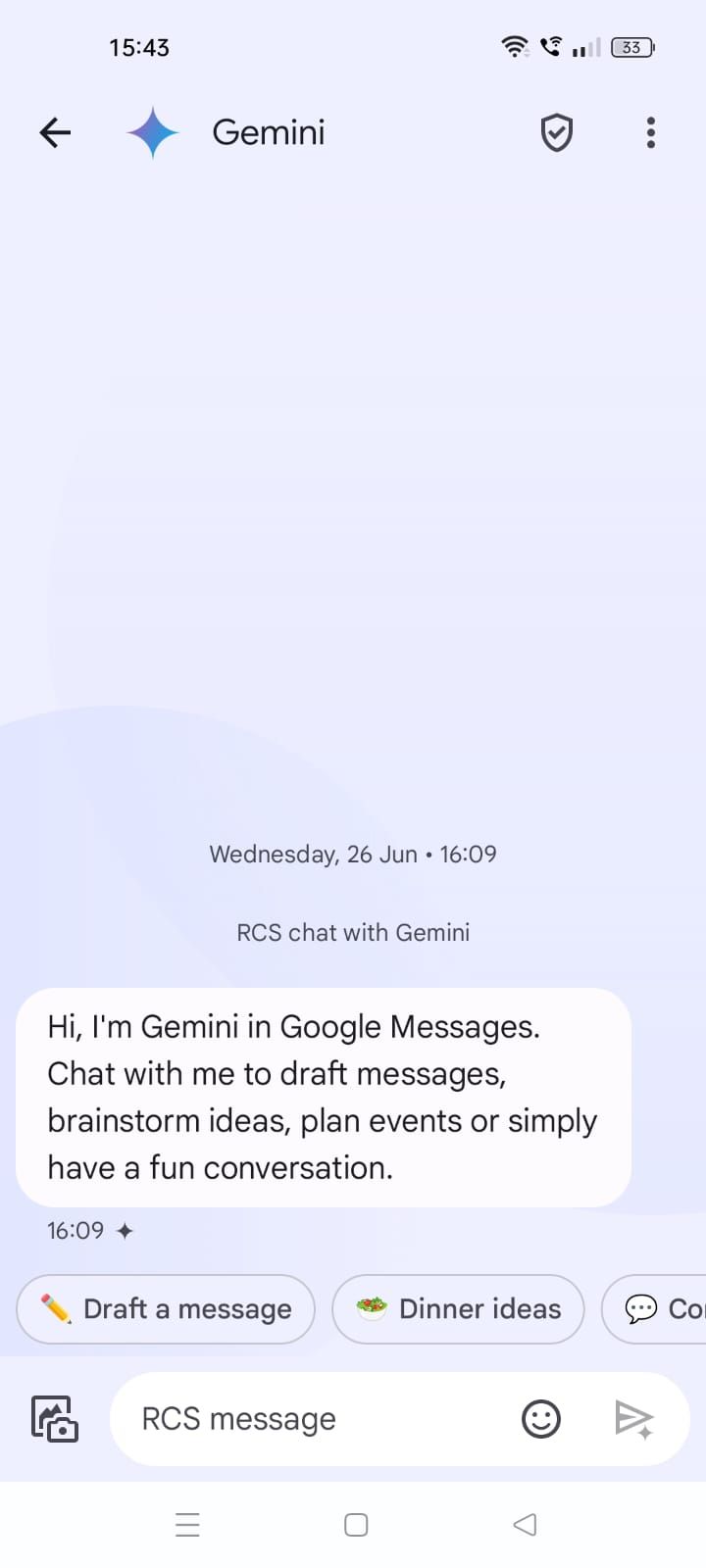
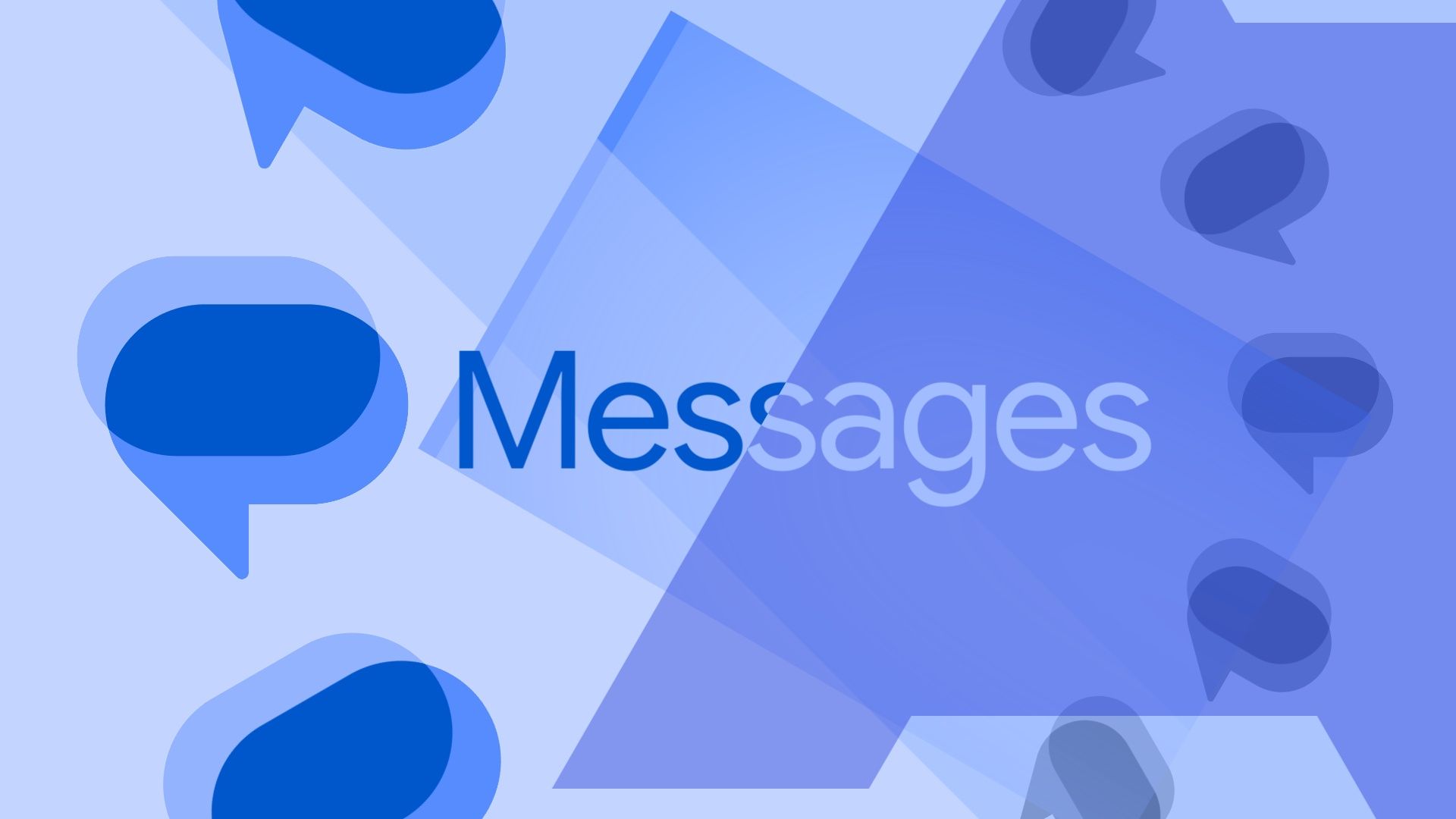
Related
My 5 favorite Google Messages features that keep me connected
Google Messages is bringing its A-game
How to get Gemini to send text messages
Although you can’t ask Gemini in the Messages app to send texts for you, you can request it do so via the Gemini mobile app. It can send messages using your phone’s default messaging app with the Messages extension. If it’s off, you can turn it on from the Extensions page.
You must set Gemini as the primary assistant and turn on Gemini Apps Activity to use this extension. You can view your Gemini Apps activity from the Gemini web app by visiting gemini.google.com, tap the hamburger menu icon, then choose Activity.
Gemini can also help you compose and modify messages to contacts saved to your Google Account. As of this writing, the Messages extension only works in English. It’s worth noting that this feature may not be available to all since Google is rolling out the extension in phases.
The Messages extension isn’t available in Gemini in Google Messages, the Gemini web app, and the Gemini tab in the iPhone Google app.
Here’s how to send messages to contacts with the help of Gemini:
- Open the Gemini app on your Android phone or tablet.
- Enter your prompt in the message box.
- Type Send it to [contact name].
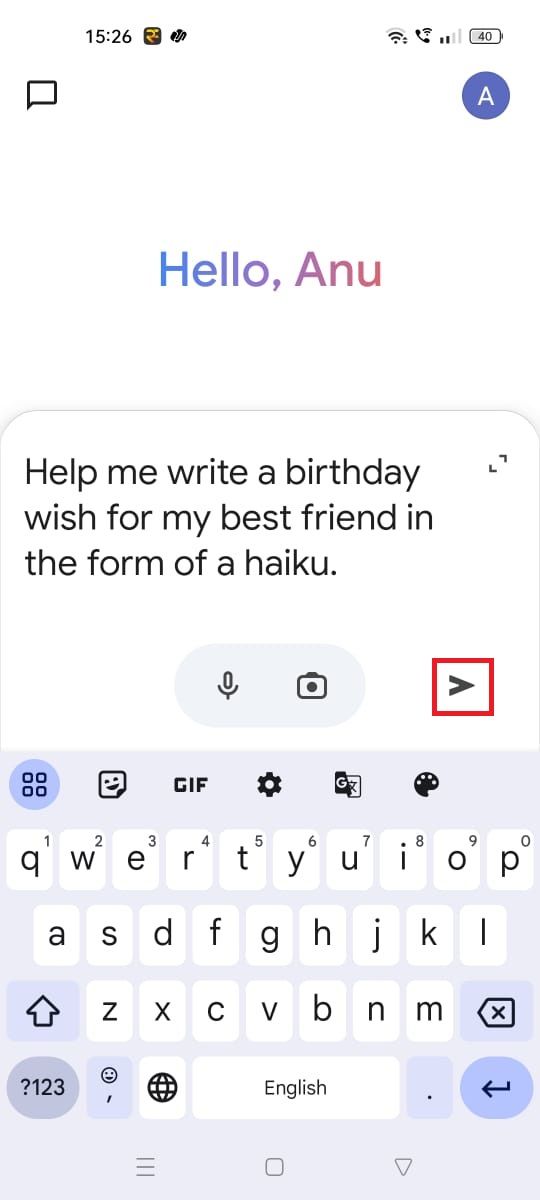
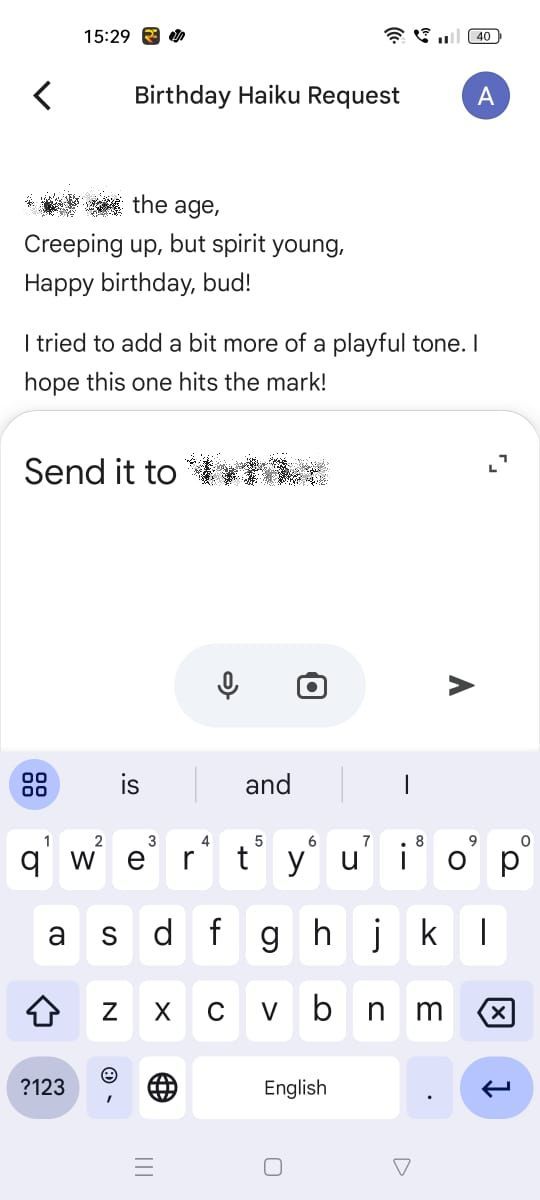
- Gemini uses the Messages extension if it’s the default SMS app on your device.
- Tap Modify.
- You’ll see your text in the Messages app.
- Tap the Send icon.
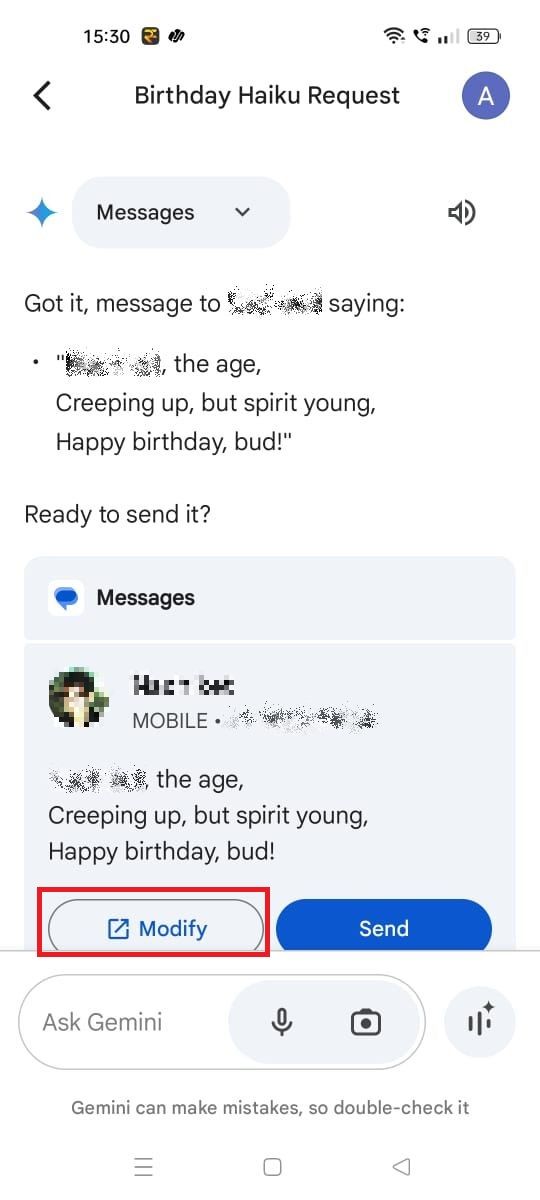
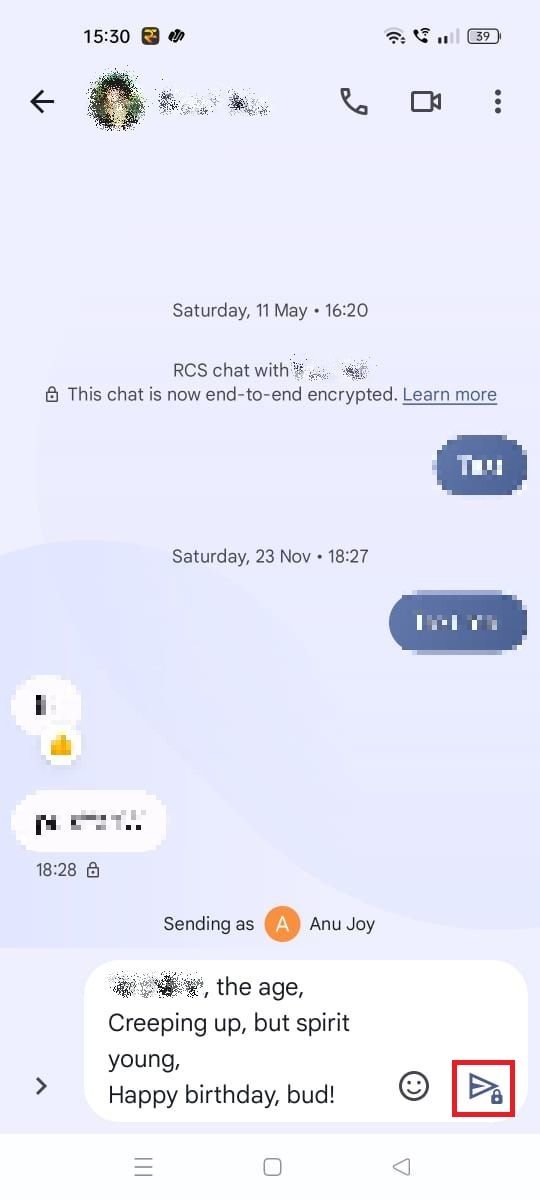
You can add @Messages to your prompt if Gemini doesn’t use the Messages extension. It will display the option to turn it on if the extension is off.
What happens when you delete your Gemini chats?
Gemini can no longer access chats when you delete them in Google Messages or your Gemini Apps Activity. Deleting your Gemini chat in Google Messages removes it from the Gemini Apps Activity page. However, deleting it from the Gemini Apps Activity page doesn’t remove it from Google Messages or your Android backup.
Google will save chats with your account for up to 72 hours even when Gemini Apps Activity is off. The company states it allows Google to provide the service and go through feedback. You won’t see it in your Gemini Apps Activity.
How to delete a chat with Gemini in Google Messages
Here’s how to delete your chat with Gemini in Google Messages.
- In the Messages app, open your chat with Gemini.
- Tap the three-dot icon at the top.
- Tap Delete.
- To permanently delete the chat, tap Delete.
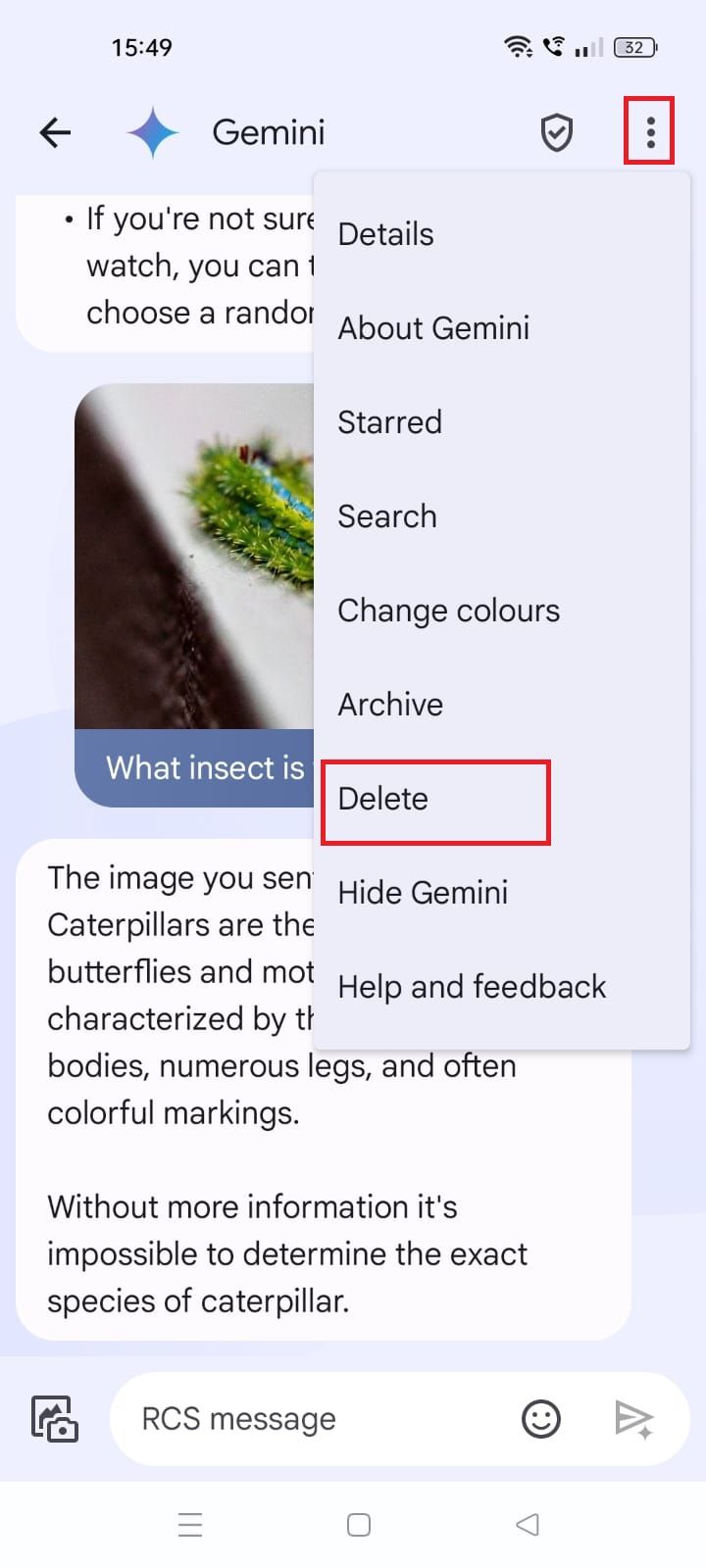
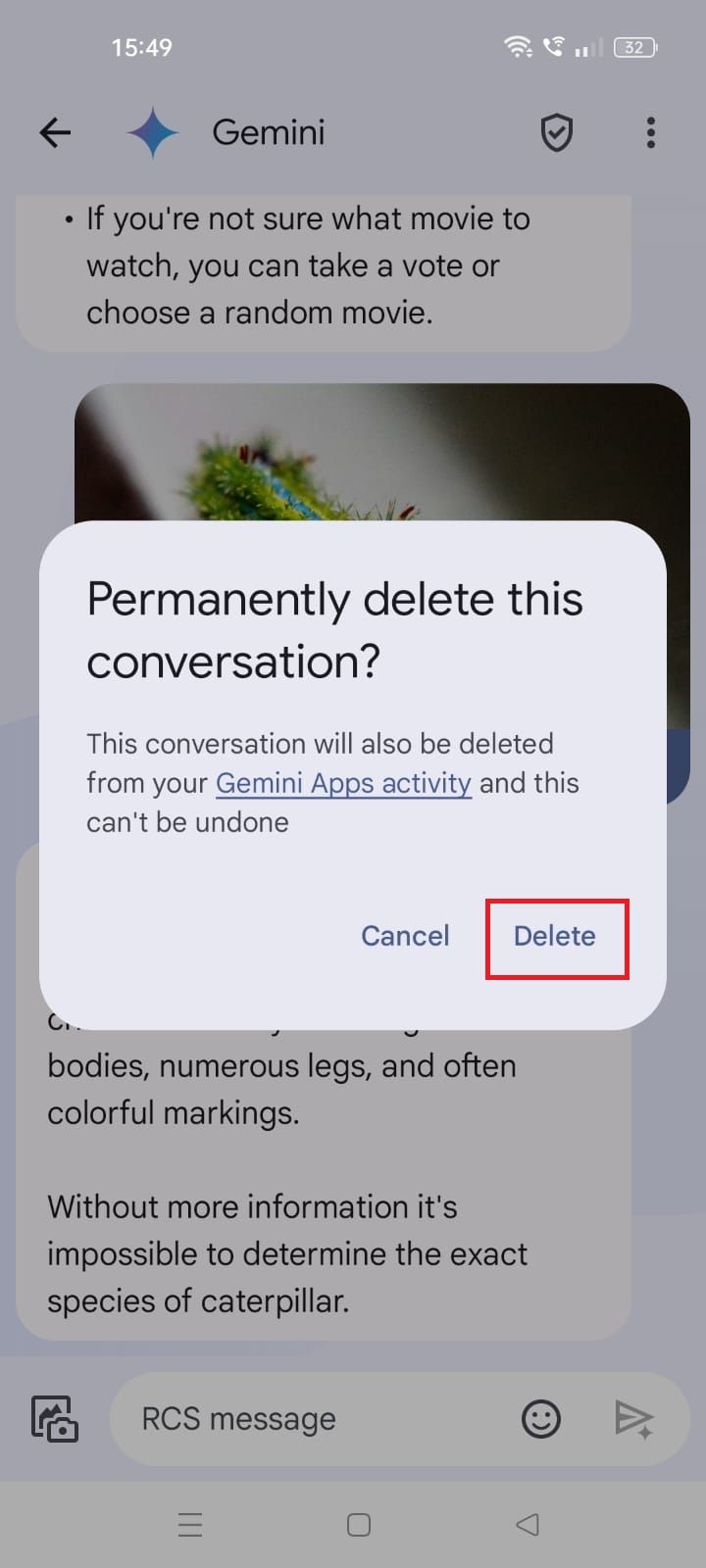
Here’s how to delete your Gemini chat from Your Gemini Apps Activity page.
- Visit the Gemini Apps Activity page on your browser.
- Tap the x icon beside the prompt you want to delete.
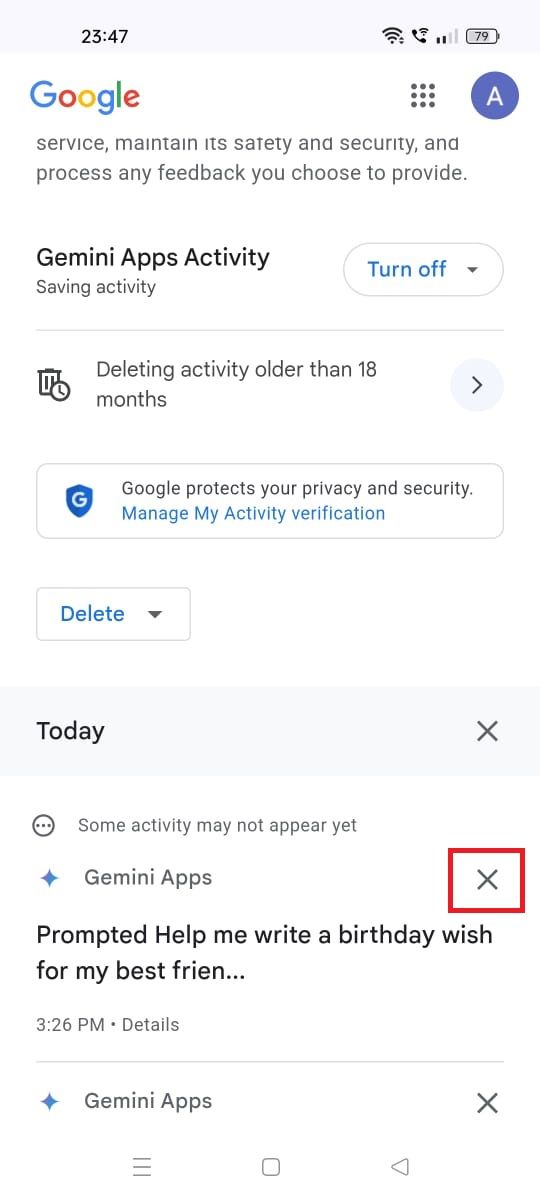
How to give feedback and report a legal issue
Here’s how to give feedback on a Gemini response:
- Touch and hold a response in your chat with Gemini.
- React to it by tapping the thumbs-up or thumbs-down emoji.
- If you choose the thumbs-down emoji, Google displays a feedback message.
- Tap Get started.
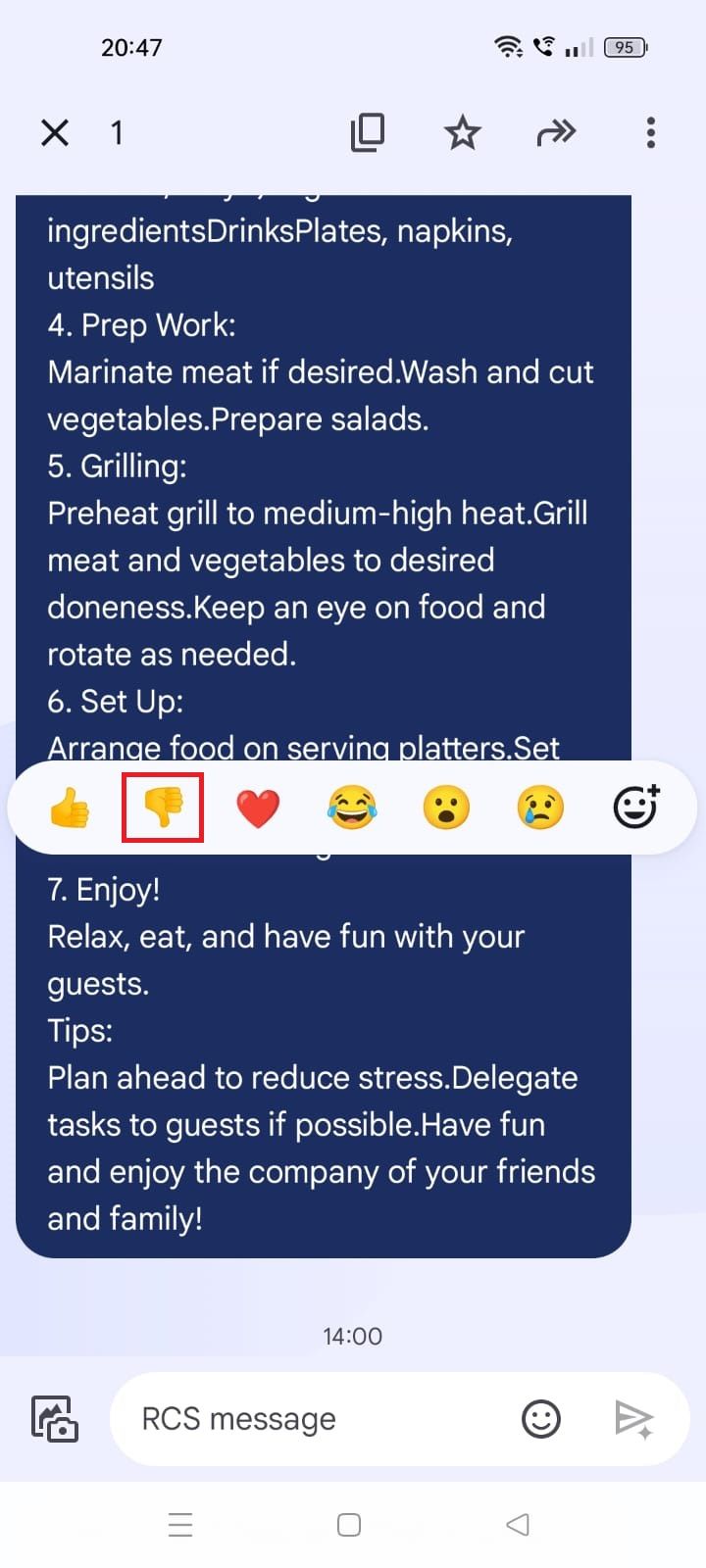
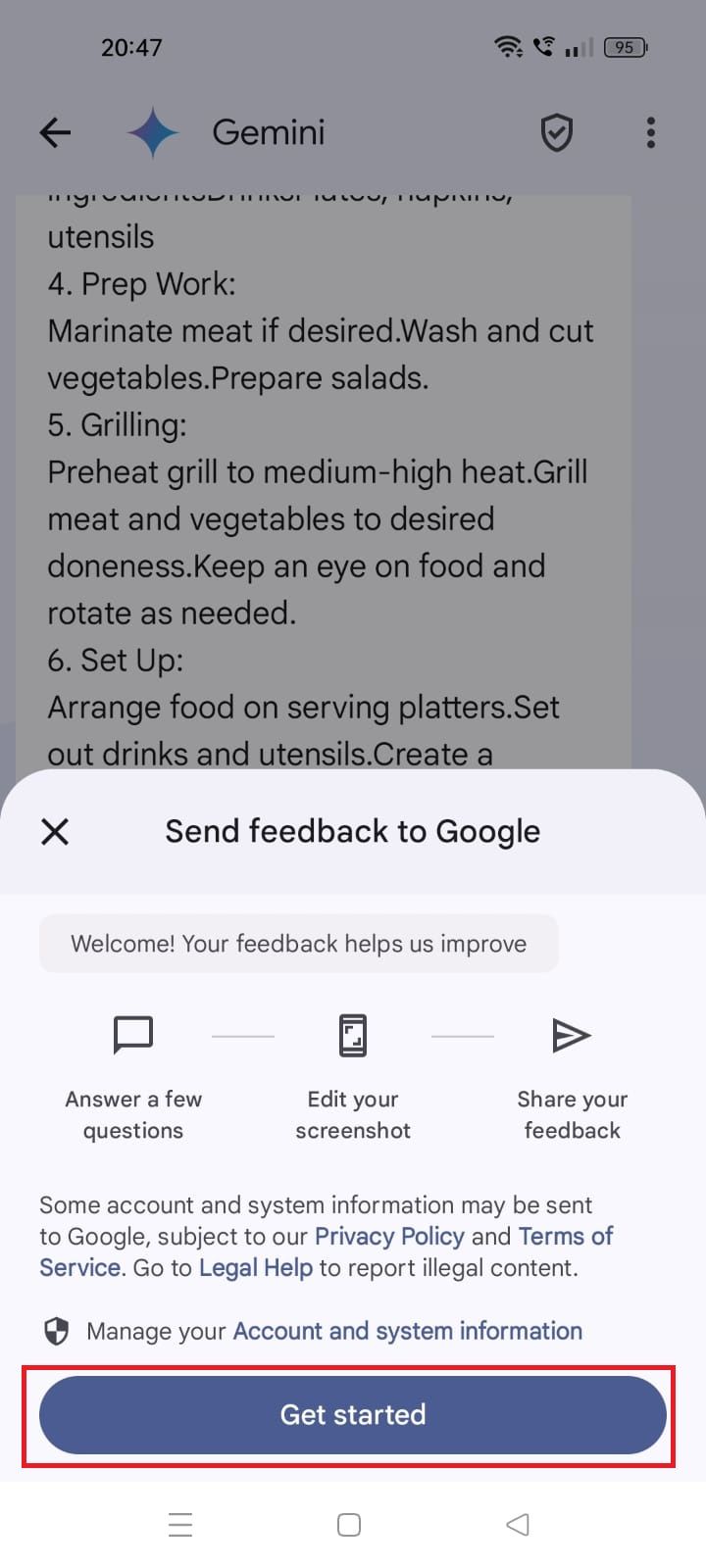
- Choose an option and describe your issue.
- You can also attach a screenshot.
- Tap Send feedback.
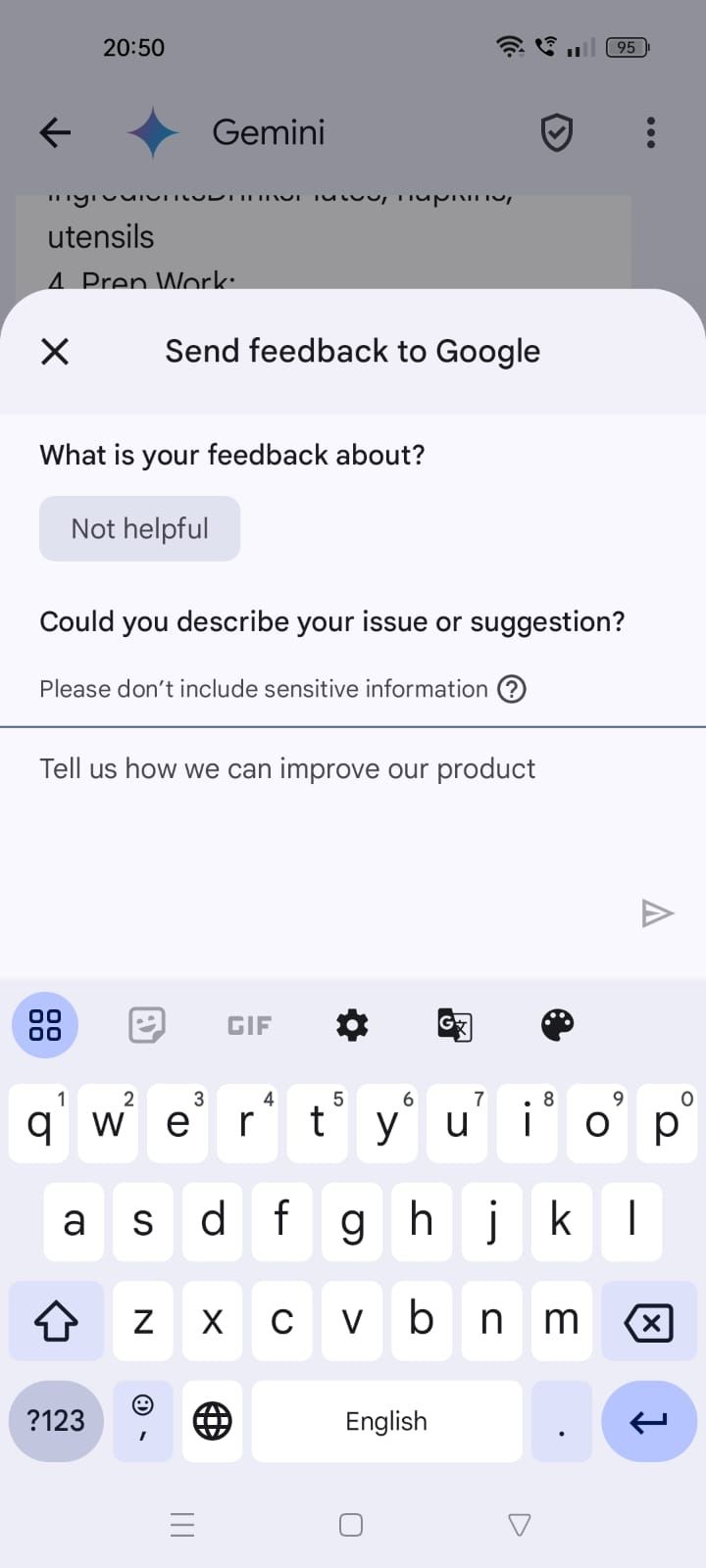
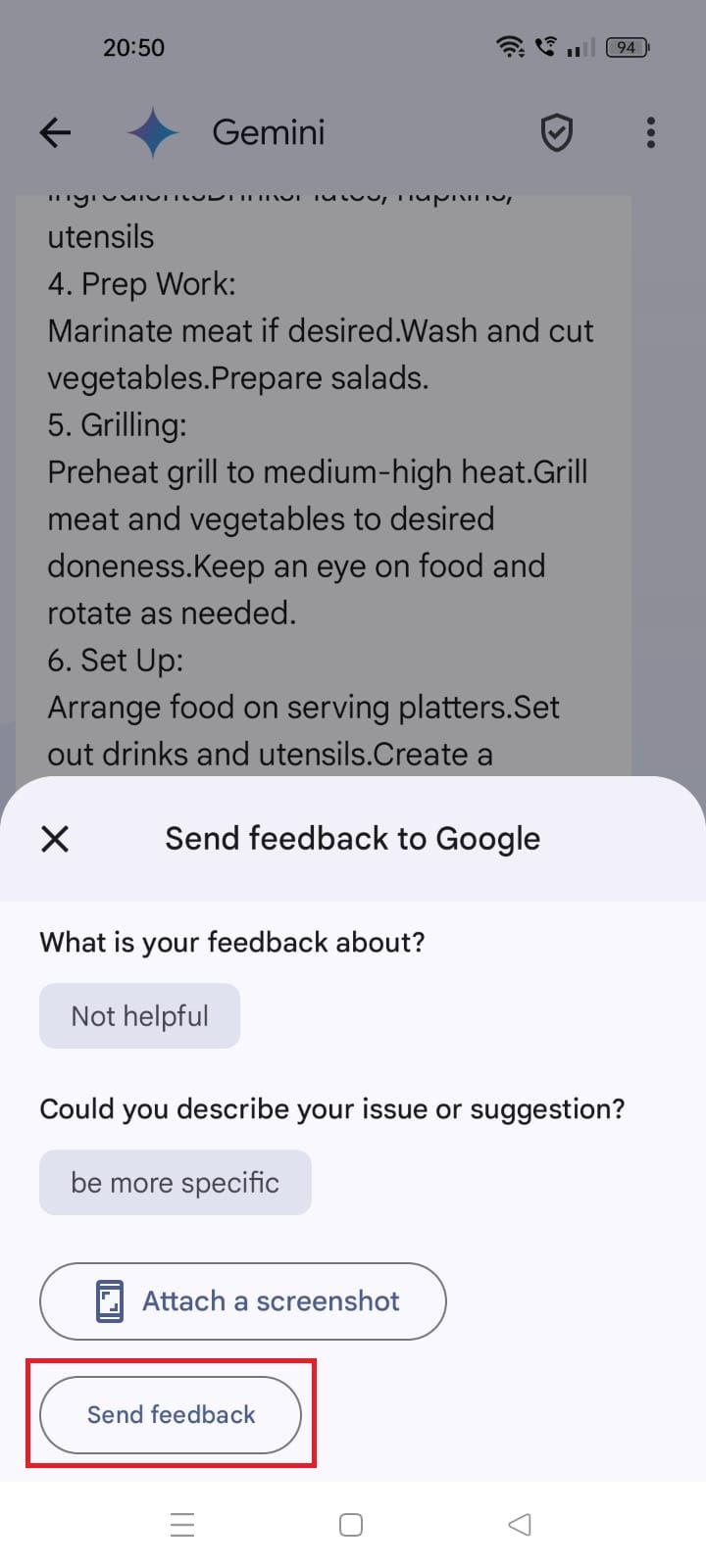
Here’s how to report a legal issue:
- Touch and hold a response.
- Tap the three-dot menu icon.
- Tap Report legal issue.
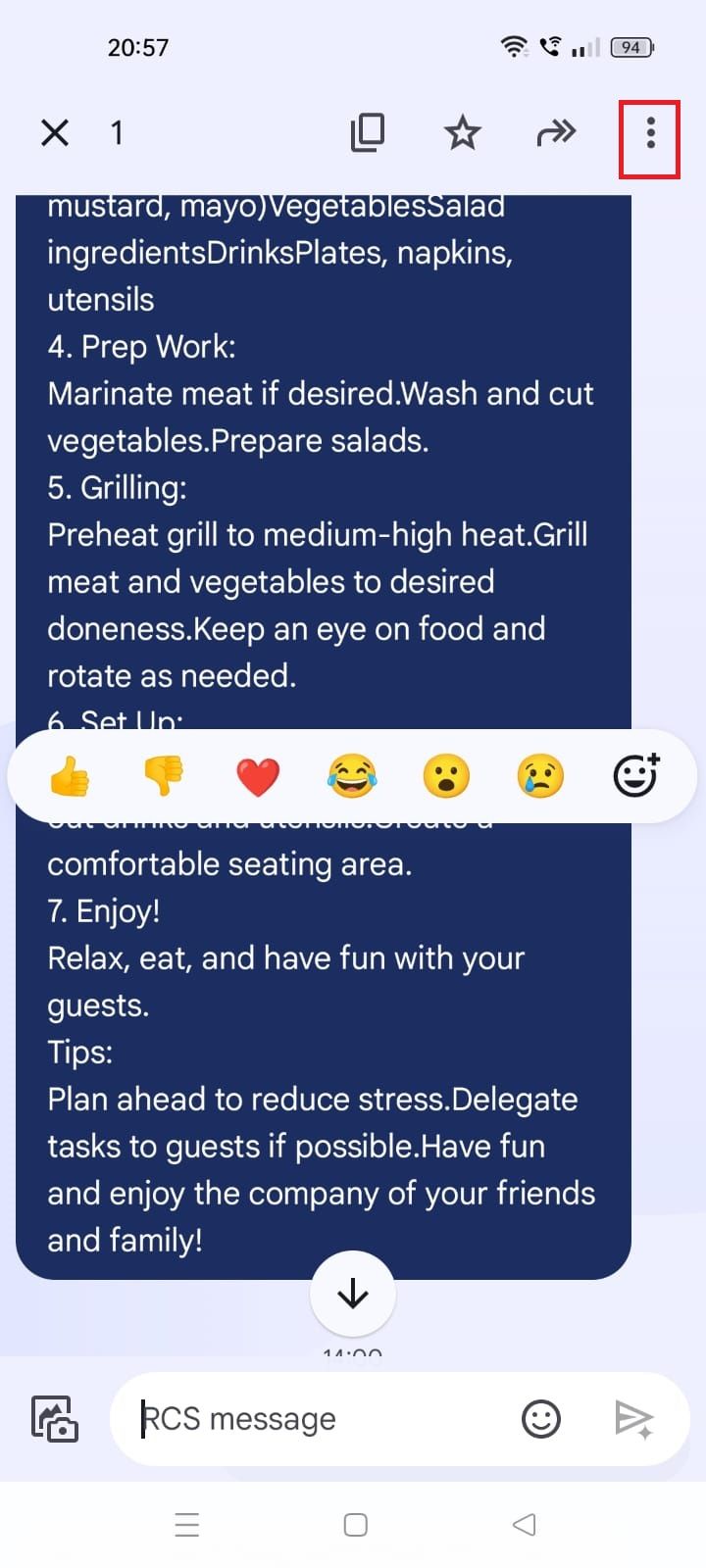
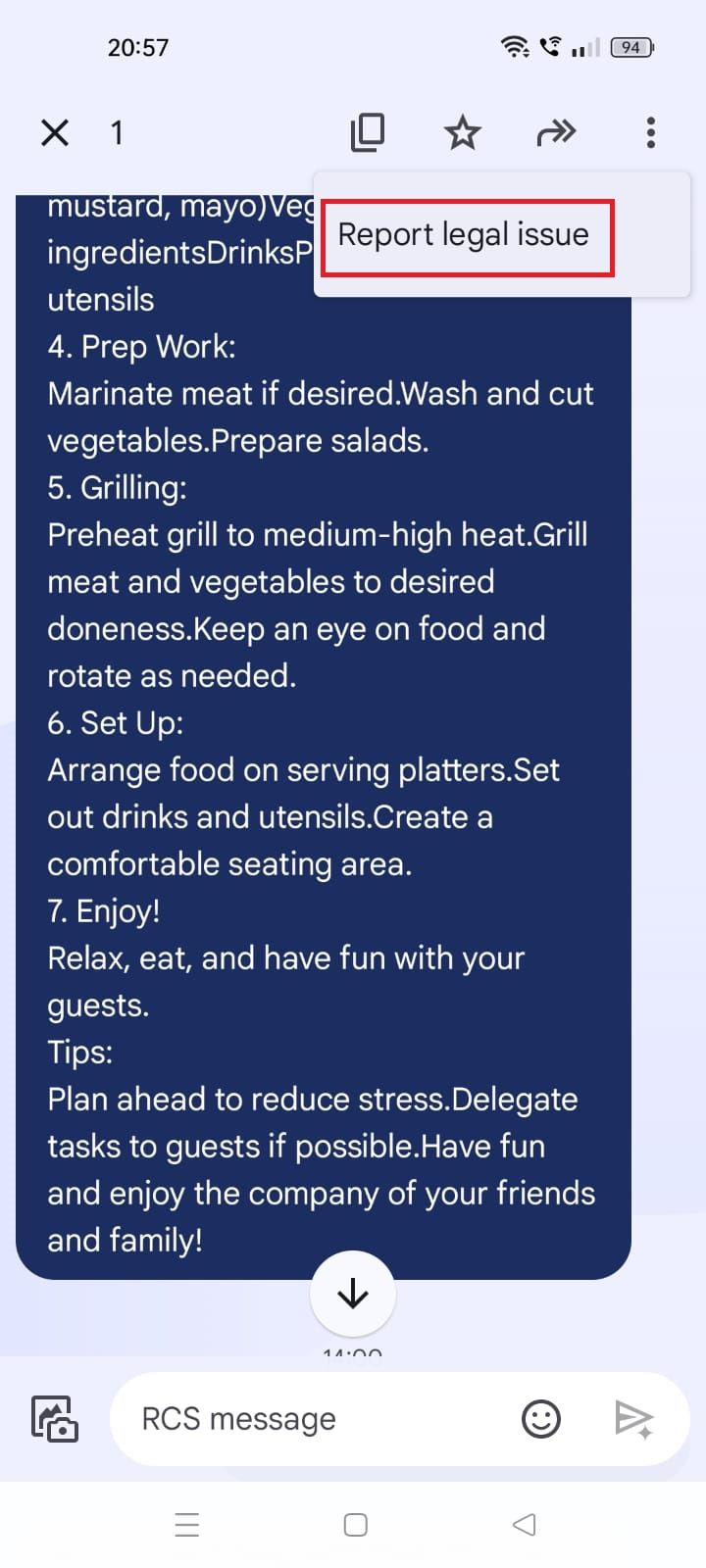
- Follow the on-screen instructions.

Related
How to use Gemini to create AI images in Google Slides
Create accompanying images for your presentation in seconds
Stay connected with Google Messages
Google Messages is one of the best communication tools on Android, featuring RCS support, spam detection, location sharing, automatic reminders, and more; and now, with the availability of Google Gemini in Messages, you can do even more. You can try out its features from Messages instead of downloading the Gemini mobile app.
It’s easy to miss Messages’ most nifty functions despite its availability. If you want to make the most of the messaging app, check out the best Google Messages tips and tricks.
